With Plesk you can create multiple databases and multiple users within each database, and make use of DB WebAdmin - a web-based administration tool, allowing you to sort, edit, and create tables within a given database.
At the Domain administration page, click the
 Databases icon.
The Databases Management page appears:
Databases icon.
The Databases Management page appears: 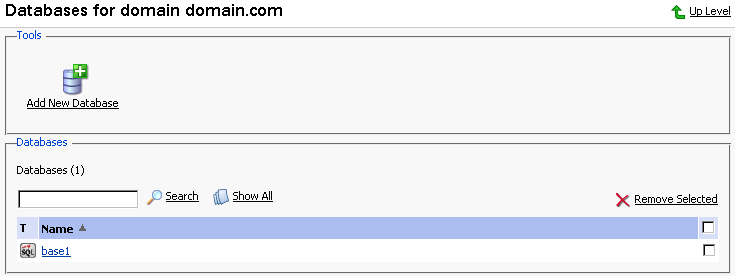
Click
 Add New Database. The page appears:
Add New Database. The page appears: 
Enter the desired name for the database, select the database type and click OK. The Database Users page appears:
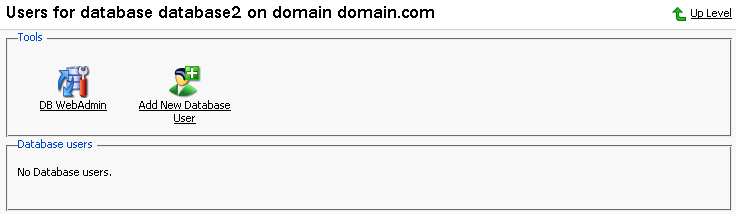
To add database users to the newly created database, click
 Add New Database User. The Database user addition page appears:
Add New Database User. The Database user addition page appears: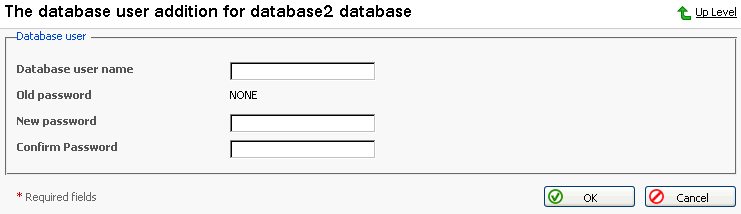
Enter the user name into Database user name text box, specify a password in the New Password text box, and then enter it again in the Confirm Password text box. Select OK to complete the creation of new user.
Once you have completed the creation of the new database and its users click Up Level to return to the Databases Management page.
To add further databases, follow the steps outlined above.
On the Databases Management page, click on the database name that you wish to edit. The Database Editing page appears:
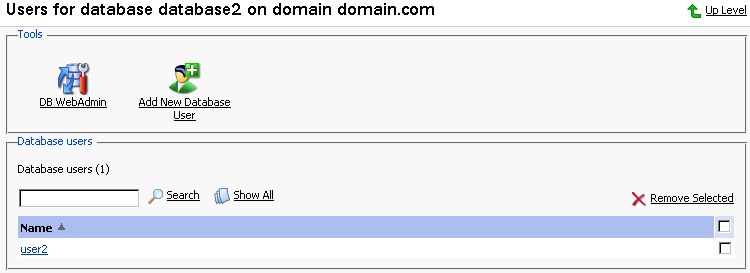
To add database users to the selected database, click
 Add New Database User. The Database user addition page appears:
Add New Database User. The Database user addition page appears: 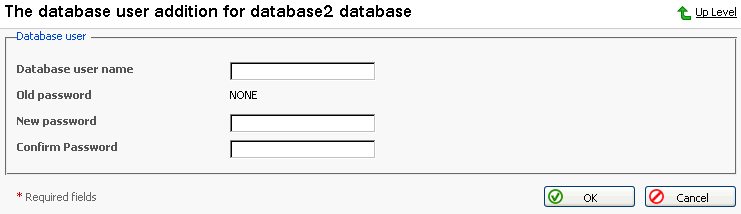
Specify user name, enter new password in the New Password text box, and then re-enter it into the Confirm Password text box. Select OK to complete creation of the new user. Selecting Up Level will ignore all entries and return to the Database Editing page making no changes.
To edit the password of an existing database user, select the user from the database user list.
To delete existing database users select the users that you wish to delete using the corresponding checkboxes, and click Remove Selected.
To access and/or edit database content use the
 DB WebAdmin function.
DB WebAdmin function.Once you are finished with editing the database and its users, click Up Level to return to the Database Management page.
To delete databases from the system, select the databases that you wish to delete using the checkboxes and click Remove Selected.
To edit further databases, follow the steps outlined above. To return to the Domain Administration page, click Up Level.