Once hosting is configured for the domain you can use a file manager to operate domain files and directories.
To access the file manager functions, click the  File Manager icon on the Domain Administration page. The file manager page will open displaying a root directory structure and contents:
File Manager icon on the Domain Administration page. The file manager page will open displaying a root directory structure and contents:
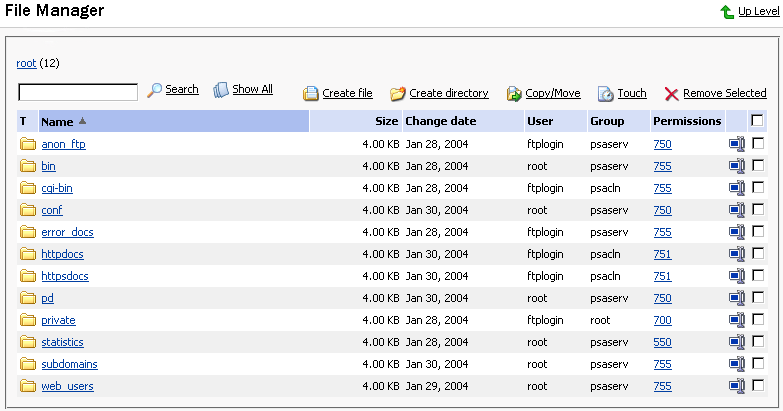
To change permissions for a directory or a file: click on the corresponding permission set in the Permissions column. The permissions settings page will open, allowing you to set the required permissions for all users. Select the desired settings using the checkboxes, then click OK to submit.
To rename a directory or file, click on the corresponding
 icon. A new page will open allowing you to rename the selected file or directory. Type in a new name and click OK.
icon. A new page will open allowing you to rename the selected file or directory. Type in a new name and click OK.To copy or move a file or directory to another location, select the required file or directory using the corresponding checkbox, and click
 Copy/Move. You will then need to specify the destination for the file or directory to be copied or renamed to. Then click Copy to copy, or Move to move it.
Copy/Move. You will then need to specify the destination for the file or directory to be copied or renamed to. Then click Copy to copy, or Move to move it.To change a timestamp of a directory or file, click on the
 Touch icon. The time stamp will be updated with the current local time.
Touch icon. The time stamp will be updated with the current local time.To remove a file or directory, select the coresponding checkbox, and click Remove Selected.
To upload a file to the current directory, click
 Create File, then specify its location. Click OK.
Create File, then specify its location. Click OK.To create a file, click
 Create File, then type in a file name in the corresponding field, check (uncheck) the "html template" box, and click OK.
Create File, then type in a file name in the corresponding field, check (uncheck) the "html template" box, and click OK.To create a subdirectory that will be nested in the current directory, click
 Create Directory, then type in the directory name in the Directory name field, and click OK.
Create Directory, then type in the directory name in the Directory name field, and click OK.To edit a file, click the corresponding
 icon. The File Manager's editor window will open, allowing you to edit the file source. After you are done with editing, click Save to save the file, Save and Exit to save the file and quit the file editing mode, Cancel to cancel editing mode and return to the FileManager panel, or Reset to discard the alterations made.
icon. The File Manager's editor window will open, allowing you to edit the file source. After you are done with editing, click Save to save the file, Save and Exit to save the file and quit the file editing mode, Cancel to cancel editing mode and return to the FileManager panel, or Reset to discard the alterations made.To edit a file in the WYSIWYG editor, click the corresponding
 icon.
icon.
