The domain application vault function enables you to install various applications on domain and view the properties of the already installed applications.
Installing application on domain
Select a domain with configured physical hosting and click the
 Application Vault icon on the Domain Administration page.
Application Vault icon on the Domain Administration page.Click the
 Add Application icon. The application installation wizard will open:
Add Application icon. The application installation wizard will open: 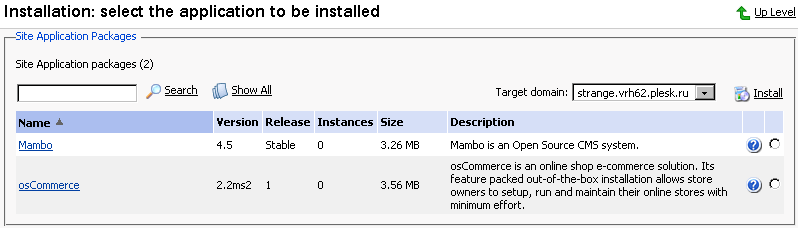
Select the application package you wish to install on the selected domain. Note: you can also choose to install it on a subdomain – select it in the Target domain drop-down menu.
You can view information on available application packages by clicking on the application package name in the list. If there is a documentation available for the application, it will be accessible through the icon
 .
.Click
 Install.
Install.Some applications require certain parameters be entered before executing the installation. Click Finish once you are done editing the required parameters.
Note: It is not allowed to install one application into a sub-directory of another application. However, most applications allow installing several copies for the same domain but in different directories.
When the installation of the application is complete, the application will appear on the Applications list:
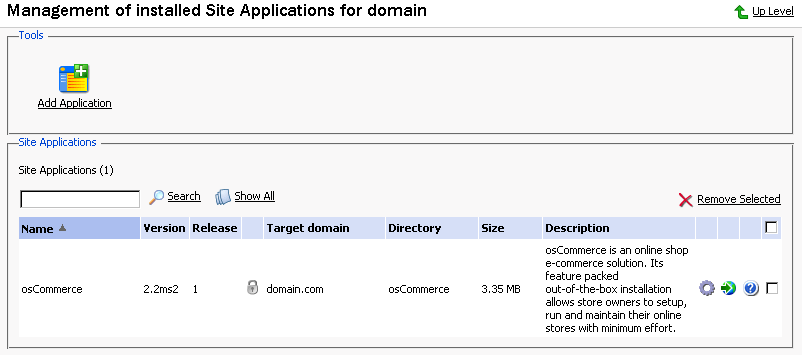
To edit the parameters of an application, click on the corresponding icon  .
.
Use the  icon in the Applications list to access the URL of the application.
icon in the Applications list to access the URL of the application.
To remove one or several applications, in the list of applications select the corresponding checkboxes and click Remove Selected.