You can back up and restore domain data by the control panel means, provided that the backup utilities are installed on server.
To access the backup/restore functions, on the Domain administration page, click the  Backup icon. The Backup files repository page opens displaying the stored domain backup files and their properties:
Backup icon. The Backup files repository page opens displaying the stored domain backup files and their properties:
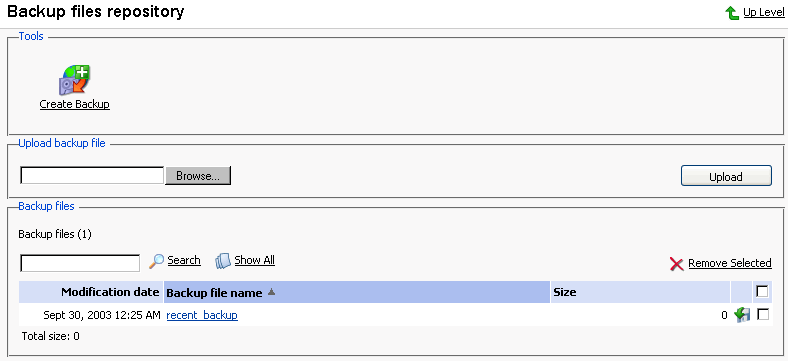
To view the properties of backed up domain click the backup file's name.
To save a backup file on your local machine, click the corresponding  icon. After that you will need to specify the location on your machine and the file name for the downloaded backup file to be saved, and then click Save.
icon. After that you will need to specify the location on your machine and the file name for the downloaded backup file to be saved, and then click Save.
To delete one or several backup files from the repository, select the corresponding checkboxes and click Remove Selected.
To upload a backup file to the server, specify file location using the Browse button, then click Upload.
To back up the domain data, follow these steps:
Click the
 Create Backup icon on the Backup files repository page. The Backup file creation page appears:
Create Backup icon on the Backup files repository page. The Backup file creation page appears: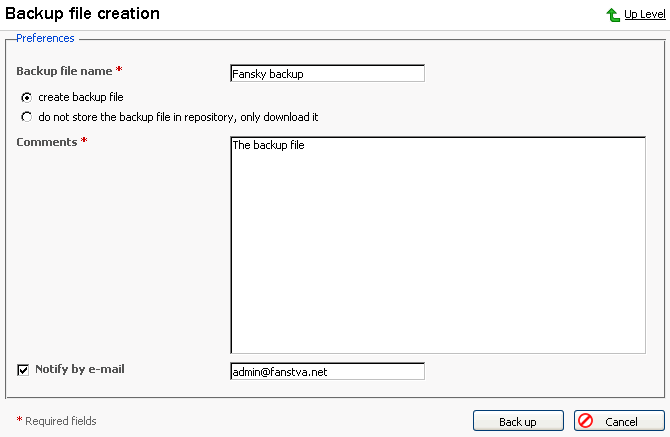
Specify the backup file name.
Select the create backup file option, and type in your comments in the Comments text field.
To download a backup file to your local machine without storing it in the backup repository, select the "do not store the backup file in repository, only download it" option.
If you wish Plesk to notify you of the backup progress, enter your e-mail into the "Notify by e-mail" field, and select the checkbox for activating this function.
Click Back Up.
To restore a domain, follow these steps:
Click the
 Backup icon at the Domain administration page. The Backup files repository page appears.
Backup icon at the Domain administration page. The Backup files repository page appears.Select the desired backup file from the list clicking on its file name. The backup file information page will open displaying the domain configuration to be restored:
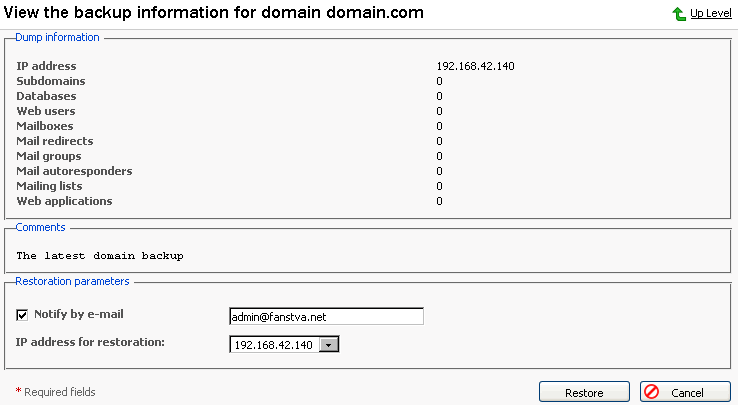
If desired, enter an e-mail and select the checkbox to enable the notification.
Select the IP address to be used for restoring the domain data.
Click Restore.
NOTE
During backup/restore processes, the domain is automatically switched off and all of its services are unavailable.